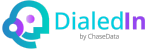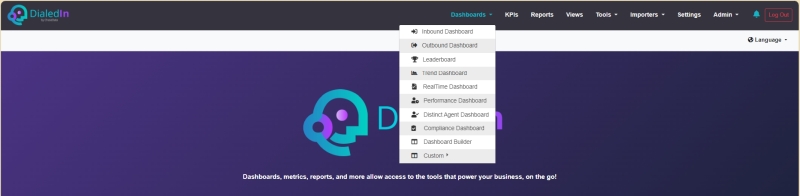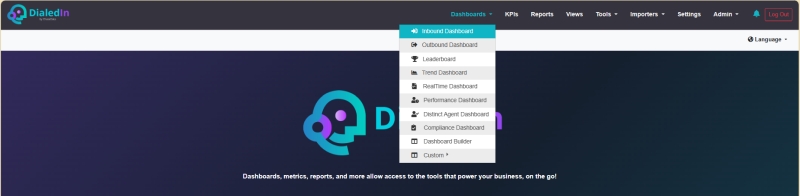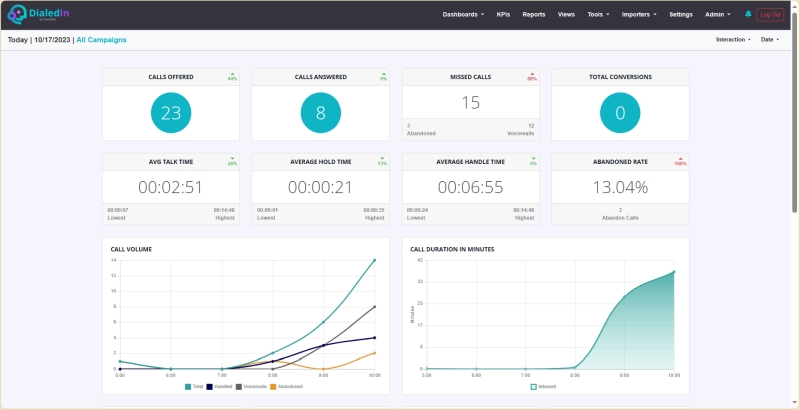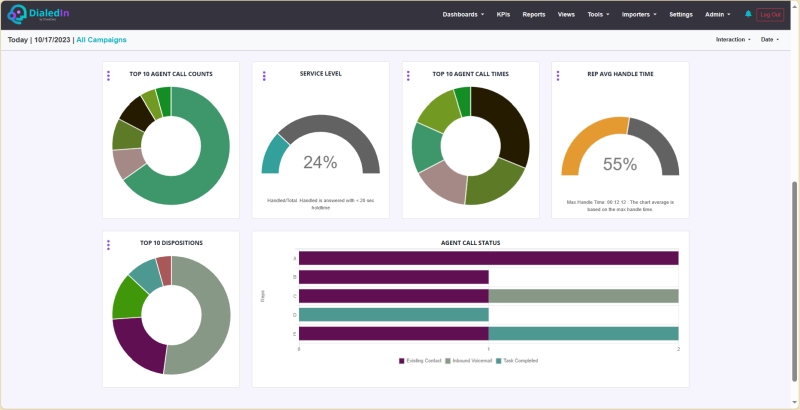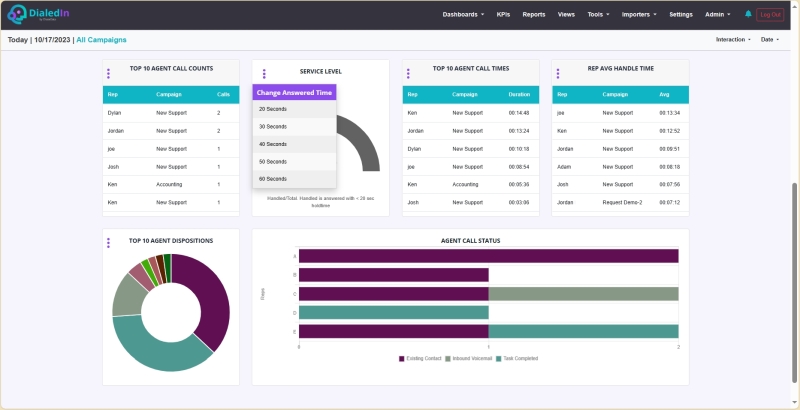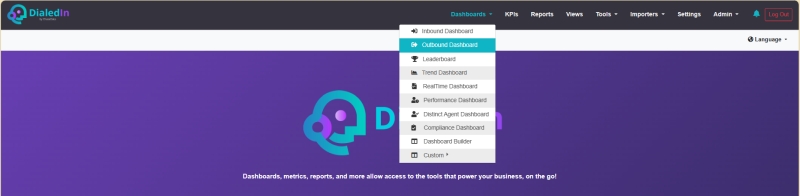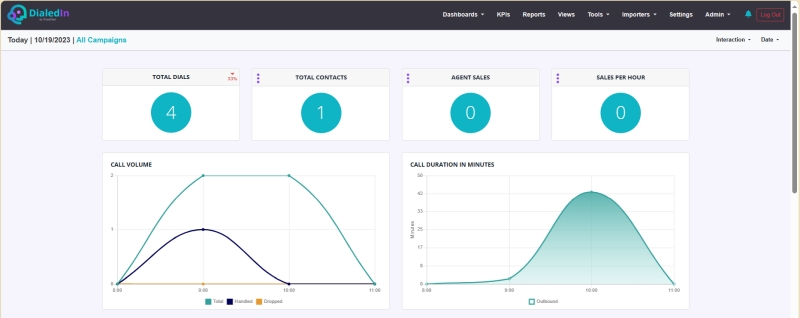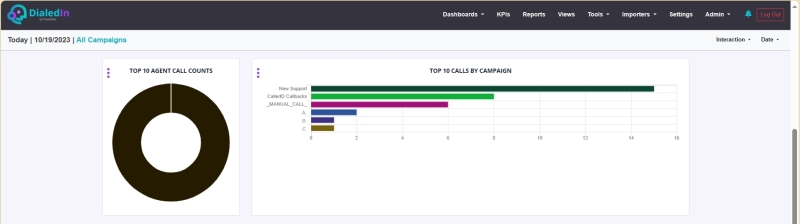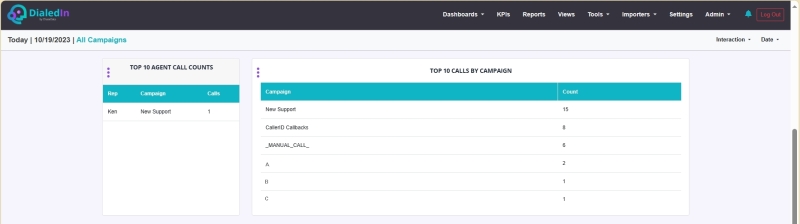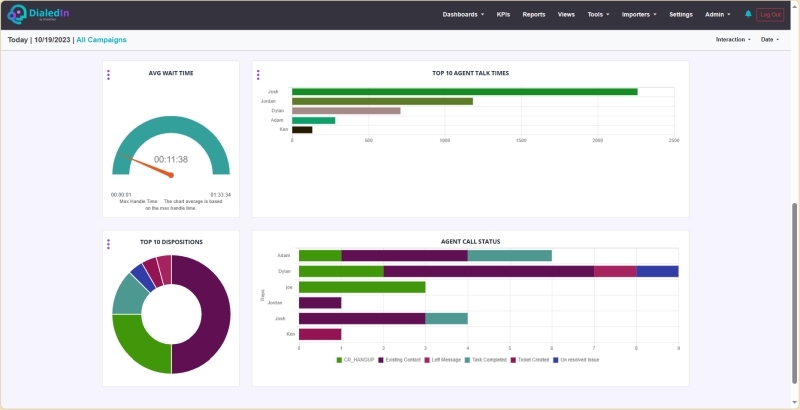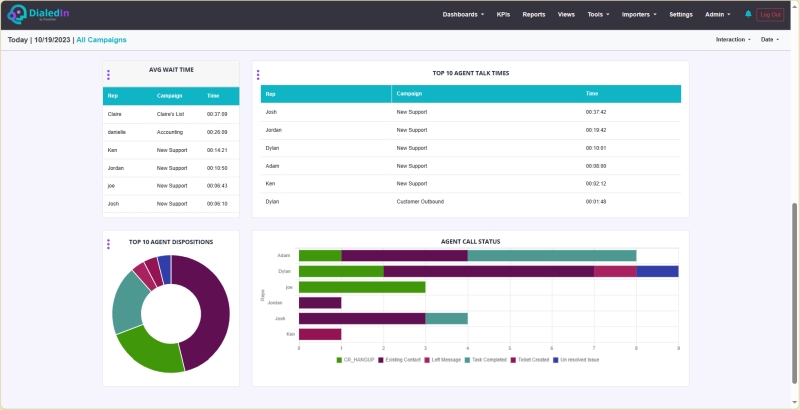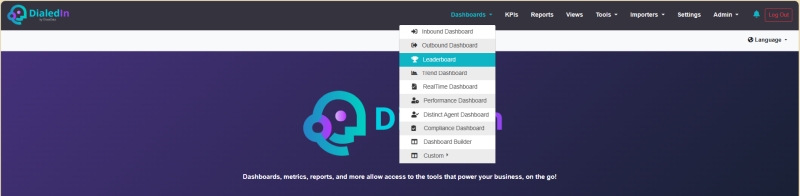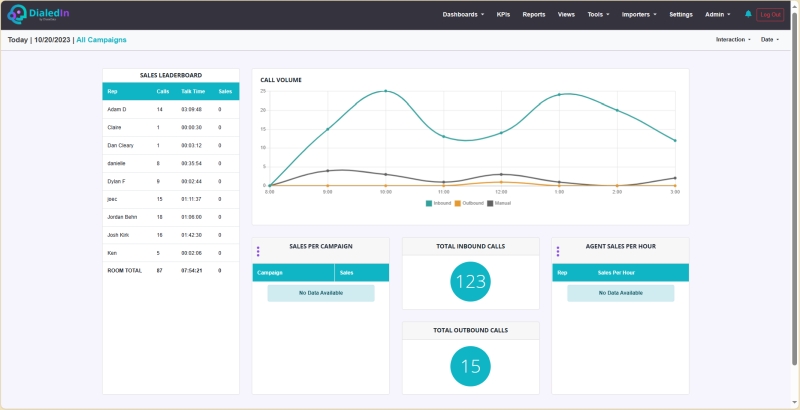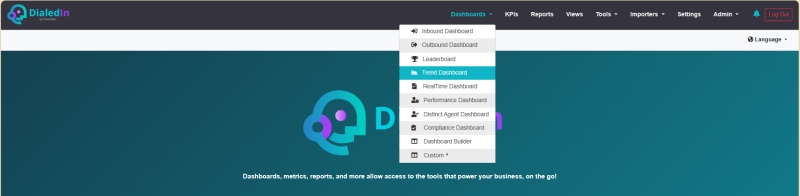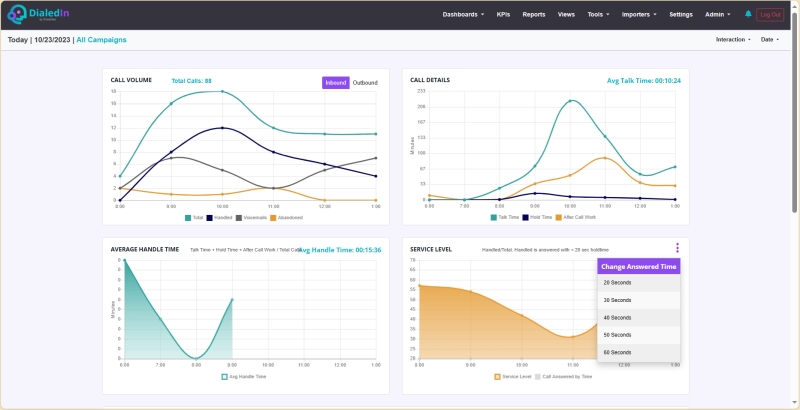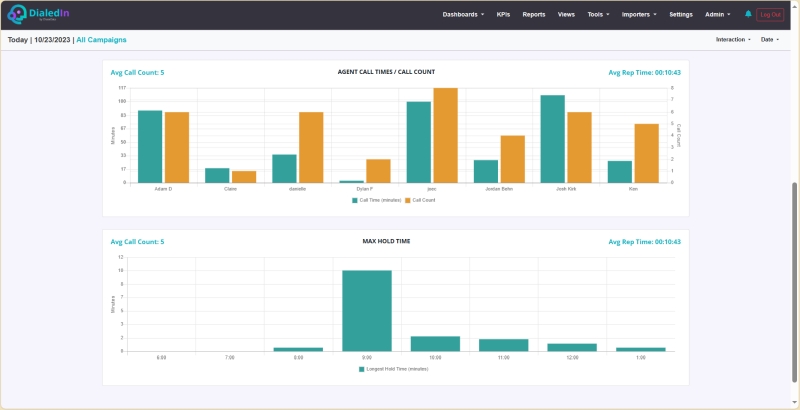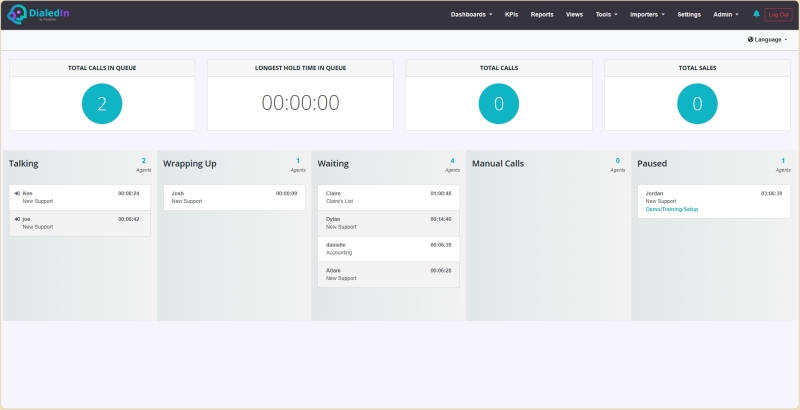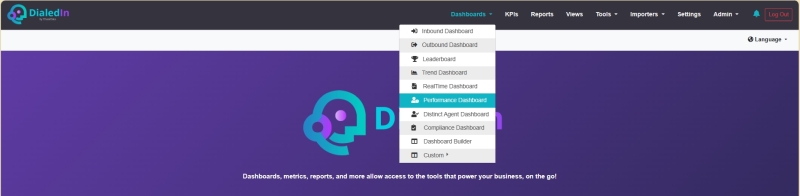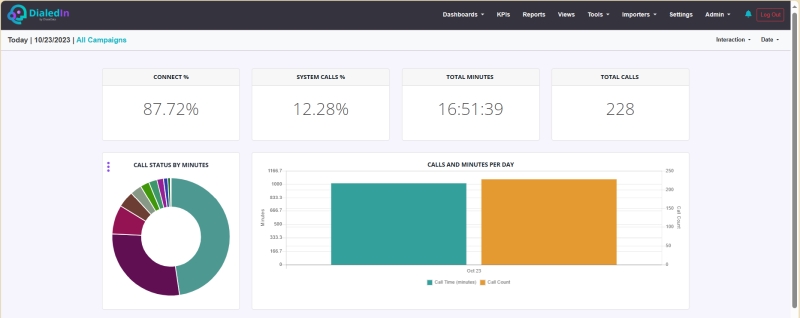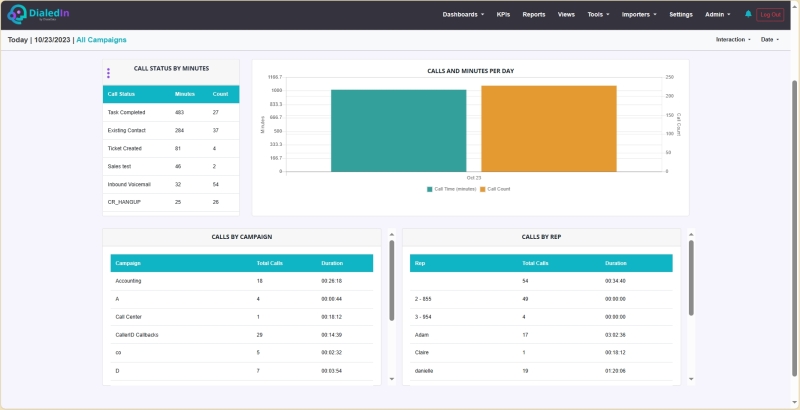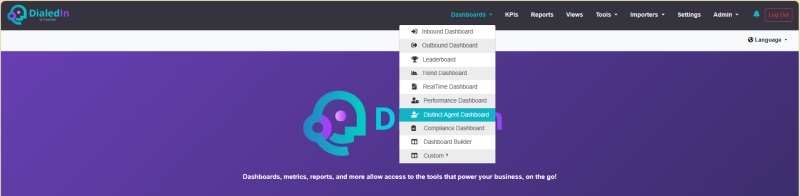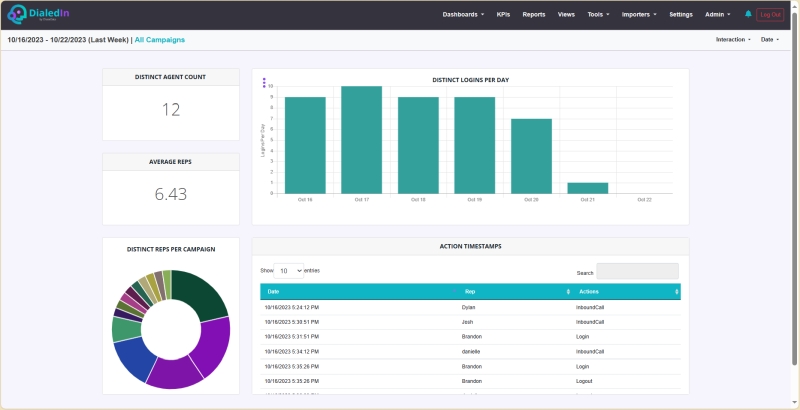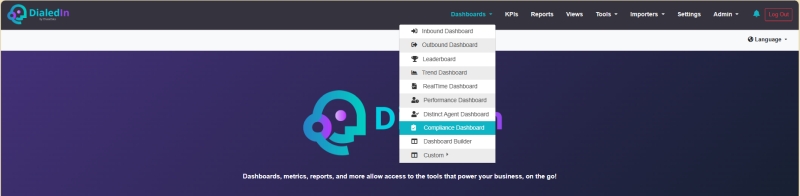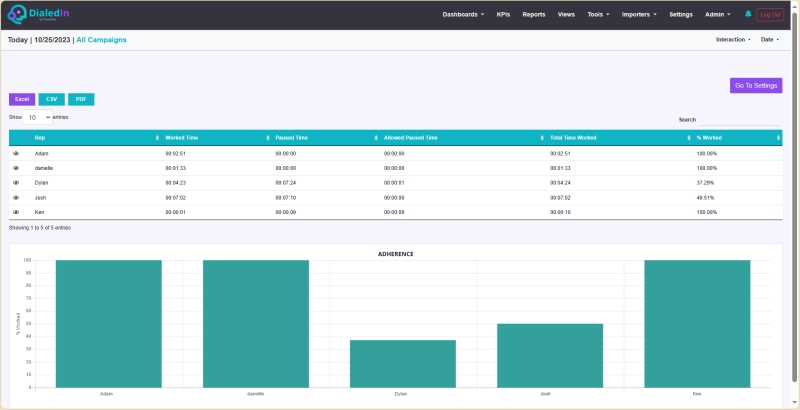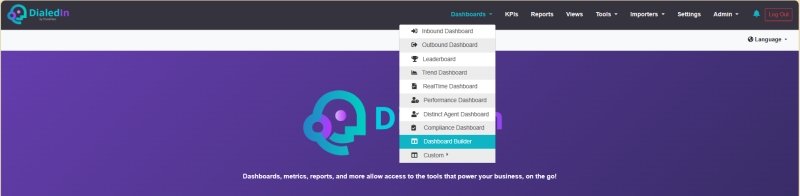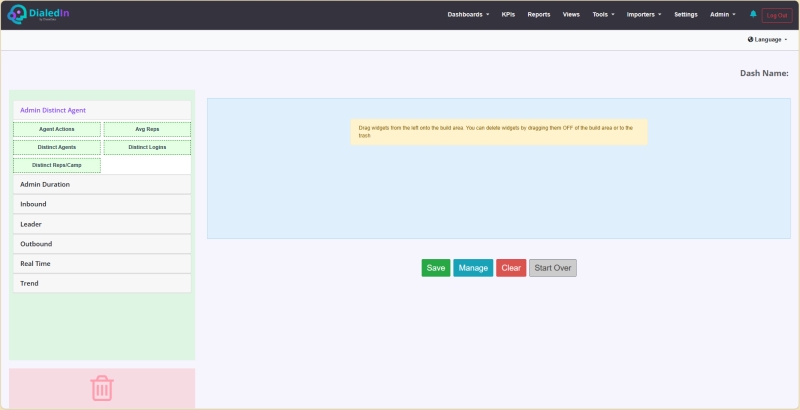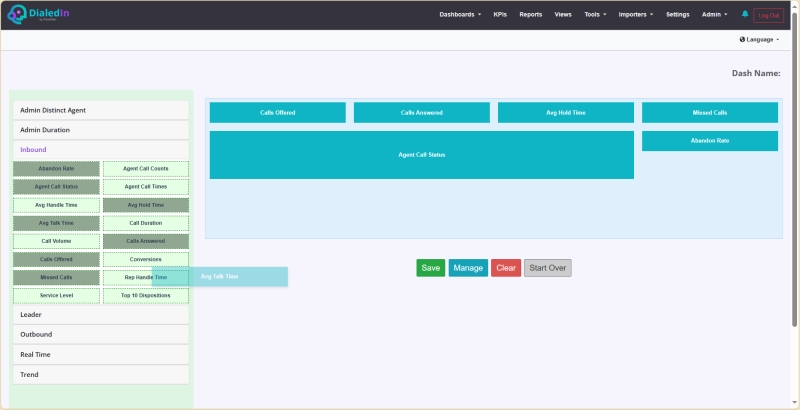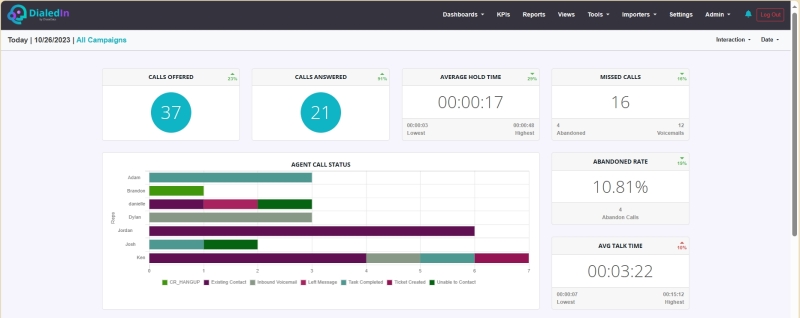Introduction
DialedIn provides a number of ‘live’ dashboards that feed authorized managers and supervisors views of ongoing live data on agents, call activity, and more.
Each dashboard focuses on a specific view of the operation, allowing each operational manager to look for what matters the most to them.
In the following sub-sections, we provide a summary description of each of these dashboards. Each is accessed by pulling down the Dashboard menu and selecting accordingly. Refer to the following picture.