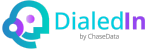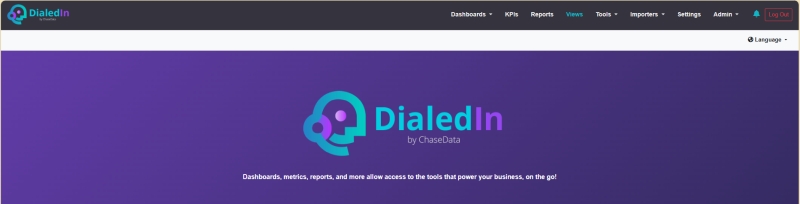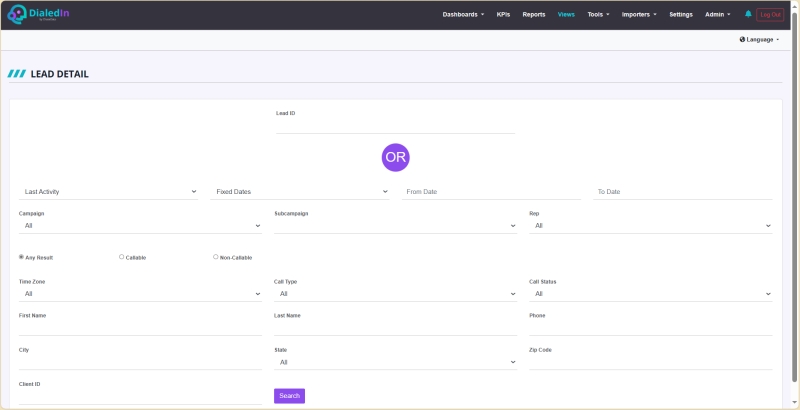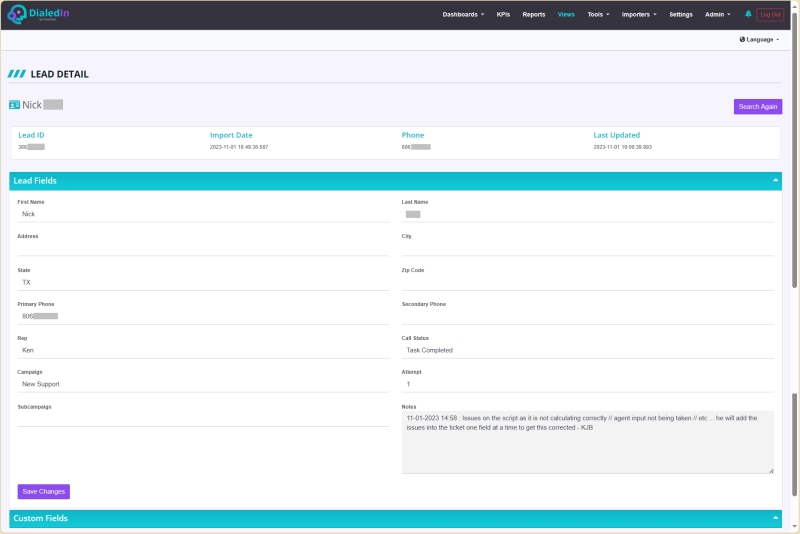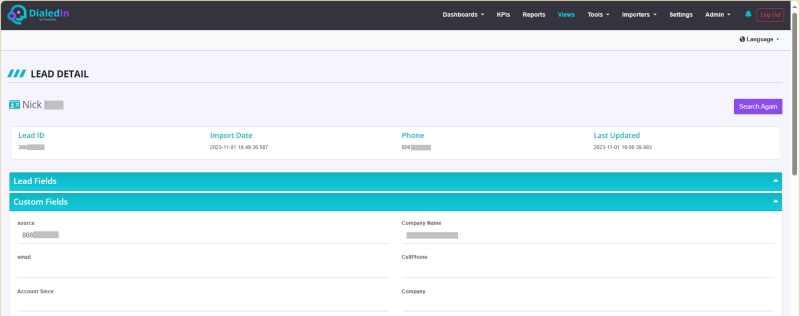Views
Here, you can search for one or more contact (lead) records to review lead information and call status.
Using a Lead ID, you will get you the full set of information corresponding to that lead. Otherwise, you can search using a number of filters, with the date range being the minimal requirement. Refer to the following pictures.
The following filters are available:
Search Date |
Select whether to search date range for Last Activity, Create Date, Last Call Date, or Call Date |
|---|---|
Date Search |
Select whether to search records for Today, Yesterday, This Week, This Month, or a date range (Fixed Dates). If Fixed Dates is selected, the following options are required:
|
Campaign |
All, or a specific campaign |
Sub-Campaign |
All or a specific sub-campaign; a specific campaign must be selected, to be able to list and select applicable sub-campaigns |
Rep |
The agent associated with the lead records |
Lead State |
Any Result, Callable, Non-Callable |
Time Zone |
All, or a specific time zone associated with the lead records |
Call Type |
All, or Outbound, Inbound, Manual, Call Transfer, Conference, Progressive, Blind Transfer, Text Message, Chat Message, Warm Transfer, Transferred Outbound, Transferred Inbound, Transferred Manual, Transferred Conference, Transferred Progressive |
Call Status |
All, or any standard call disposition or custom wrap up code |
First Name |
Value to match to a lead record |
Last Name |
Value to match to a lead record |
Phone |
Value to match to a lead record |
City |
Value to match to a lead record |
State |
All, or one of the listed US States |
Zip Code |
Value to match to a lead record |
Client ID |
Value to match to a lead record |
The search results may include a single lead record, or a listing of several records matching the filter criteria. Selecting a record allows reviewing additional details, which are split into standard Lead Fields and Custom Fields (if they were added as part of the corresponding campaign).
Refer to the following pictures.