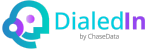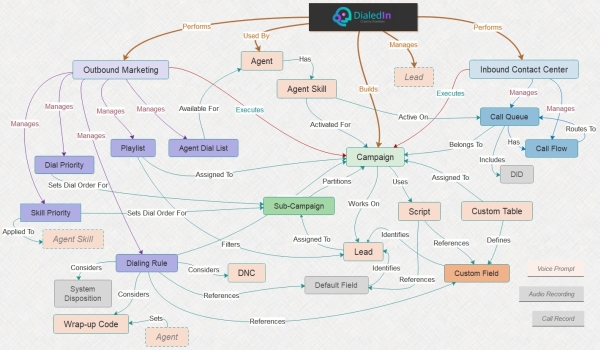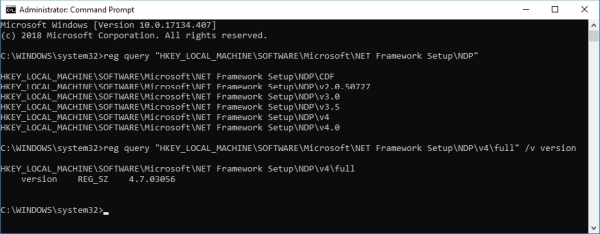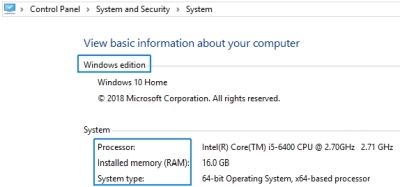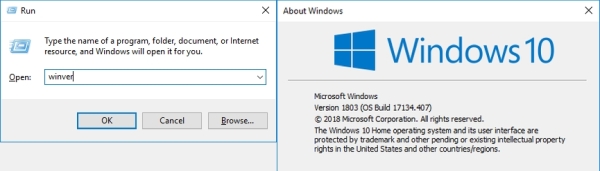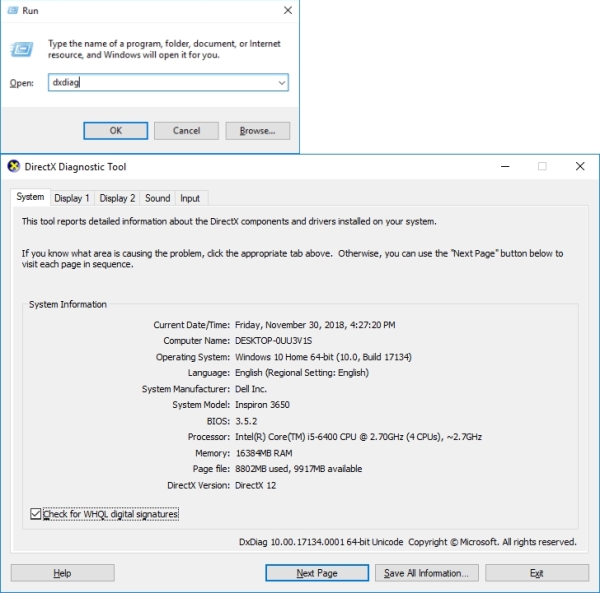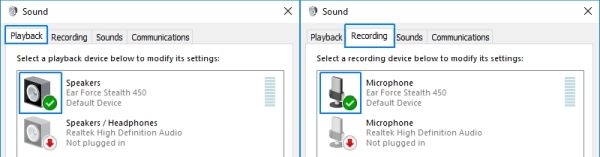OS⁄Software Environment Requirements
- MS Windows OS that supports .NET Framework 4.8; refer to Microsoft’s official announcement (
https://docs.microsoft.com/en-us/dotnet/framework/get-started/system-requirements)
- .NET Framework 4.8 or higher
- DirectX 9 or higher.
Hardware Environment — Minimal Workstation
These are the very minimal requirements for a workstation that is to be used exclusively for the DialedIn Client app (no other applications running) for basic usage (e.g. 1 or 2 call scripts).
- 2.5 GHz x86 or x64 (Dual Core CPU with Hyper Threading/Multithreading)
- 4GB of RAM minimum
- Monitor: Minimum resolution of 1024x768
- USB Headset with built-in microphone; it is highly recommended to use wired headsets.
- DirectX 9 or higher capable graphics adapter.
Hardware Environment — Standard Workstation
These are reasonable resources for a workstation that is used for both the DialedIn Client app and typical Office application usage, or if the DialedIn Client app usage is more involved (e.g. larger amount of call scripts).
- Intel Core i5 x64 CPU or similar (with Hyper Threading/Multithreading)
- 6GB of RAM
- Monitor: Minimum resolution of 1024x768
- USB Headset with built-in microphone; it is highly recommended to use wired headsets.
- DirectX 9 or higher capable graphics adapter.
Hardware Environment — Power Workstation
These are necessary resources for a workstation that is used for both the DialedIn Client app and Office applications under heavy usage, or if the DialedIn Client app usage is heavy (e.g. large amount of call scripts).
- Intel Core i7 x64 CPU or similar (with Hyper Threading/Multithreading)
- 8GB of RAM
- Monitor: Minimum resolution of 1024x768
- USB Headset with built-in microphone; it is highly recommended to use wired headsets.
- DirectX 9 or higher capable graphics adapter.
NOTE: You can use the following commands from the MS Window Command Prompt to verify the .NET Framework versions:
reg query "HKEY_LOCAL_MACHINE\SOFTWARE\Microsoft\NET Framework Setup\NDP"
reg query "HKEY_LOCAL_MACHINE\SOFTWARE\Microsoft\NET Framework Setup\NDP\v4\full" /v version
Refer to the following picture.
If you need help accessing the Command Prompt, check the following link:
https://www.wikihow.com/Open-the-Command-Prompt-in-Windows
The System information in the Control Panel provides basic system information; refer to the following picture.
This link from Microsoft explains how to access the Control Panel:
https://support.microsoft.com/en-us/help/13764/windows-where-is-control-panel
You can check your Windows version running the winver command from the Run window; refer to the following picture.
If you need help getting to the Run window, check the following link:
https://www.wikihow.tech/Open-Run-in-Windows
You can check your DirectX version running the 'dxdiag' command from the Run window; refer to the following picture.
You can right-click the speaker icon on the Windows taskbar to get to the Sound window and configure Playback and Recording devices; refer to the following picture.
Communication Requirements
- Wired Internet connection for all agents, i.e. via Ethernet
- Guaranteed Internet speed of 512 kbps per agent connected via Ethernet
- Operate under the ″Minimum Network Requirements for VoIP″ specified further ahead.
- DialedIn network traffic should NOT be tunneled through a Virtual Private Network (VPN).
Minimum Network Requirements for VoIP
- Voice traffic should be marked to DSCP EF per the QoS Baseline and RFC 3246.
- Loss should be no more than 1 percent.
- One-way latency (mouth to ear) should be no more than 150ms.
- Average one-way jitter should be targeted at less than 30ms.
- A range of 21 to 320 kbps of guaranteed priority bandwidth (upload, unless download is less than upload) is required per call (depending on the sampling rate, the VoIP codec, and Layer 2 media overhead). If we factor in bandwidth fluctuations and other typical internet data traffic (mostly download), the following is a safe rule of thumb for upload bandwidth vs. number of simultaneous calls: → 1 call; 1Mbp → 3 calls; 5Mbps → 16 calls; 10Mbps → 33 calls; 30Mbps → 100’s of calls.
Router Ports and Settings
Ports relevant to the Agent and Management Console applications:
943 |
TCP |
4530 |
TCP |
4531 |
TCP |
Ports relevant to VoIP:
5060⁎ |
TCP ⁄ UDP |
8000-8005 |
TCP ⁄ UDP |
10000-50000 |
UDP |
Ports relevant to the Agent and Management Console applications:
943 |
TCP |
4530 |
TCP |
4531 |
TCP |
⁎ when doing port triggering in the firewall, trigger 5060 first; if everything works, do not have to trigger the other ones
Feature compatibility:
Disable SIP ALG, usually via the router/modem firewall configuration interface or any other method allowed by your specific router.
SIP ALG (Application Layer Gateway) modifies SIP packets, often corrupting them (from server-side solution perspective) and making them unreadable, which can result in unexpected behavior, such as phones not registering and incoming calls failing.